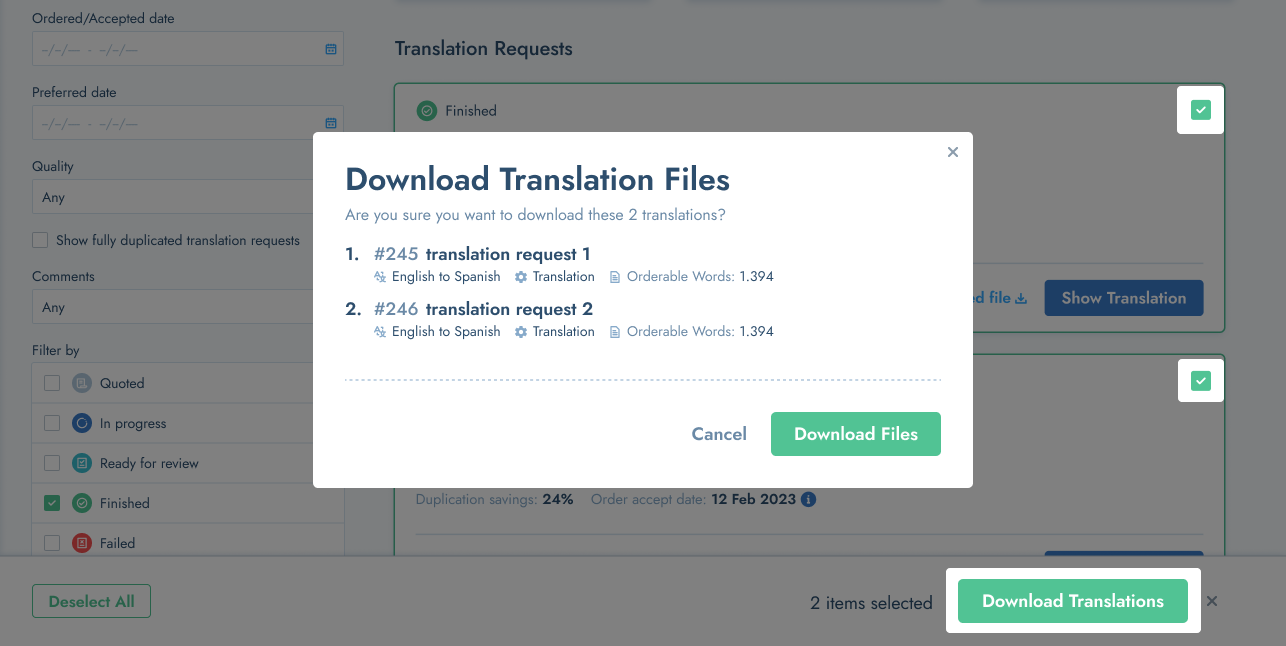Status - What is the status of my translation request?
This article will help you understand the meaning of each status, in order for you to effectively plan the completion of your requests.
Translation Requests Status
After placing a translation request, you may come across the following statuses for your translation requests on the Dashboard. You are able to filter the requests by each individual status.
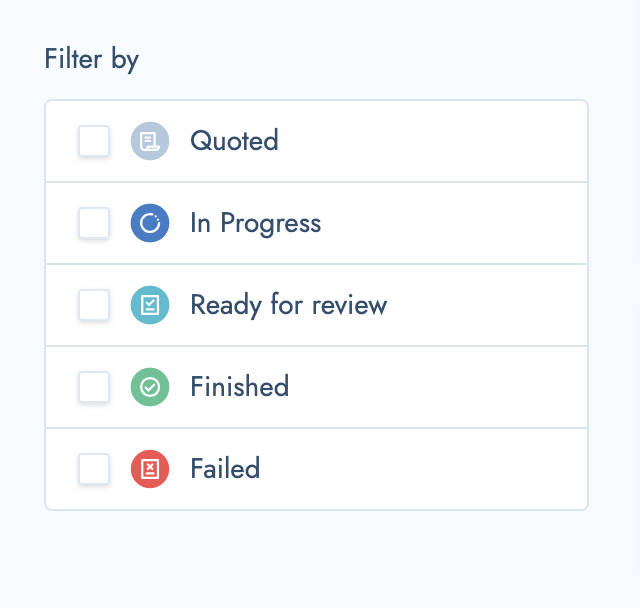
Quoted
- If you see the status "Quoted", this means that you have only quoted the request.
- You have 2 options from here. Option 1 is to edit your quote. Option 2 is to Order this quote.
- To edit, click the "edit" button.
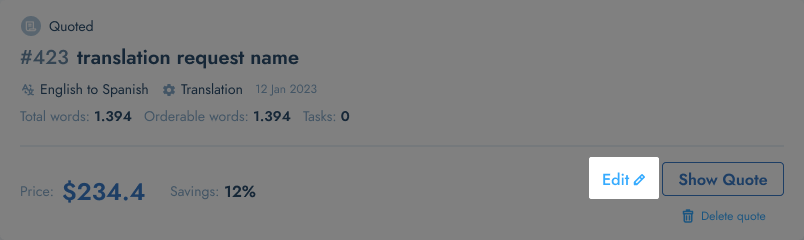
- To order this request, click "Show quote" then click "Order"
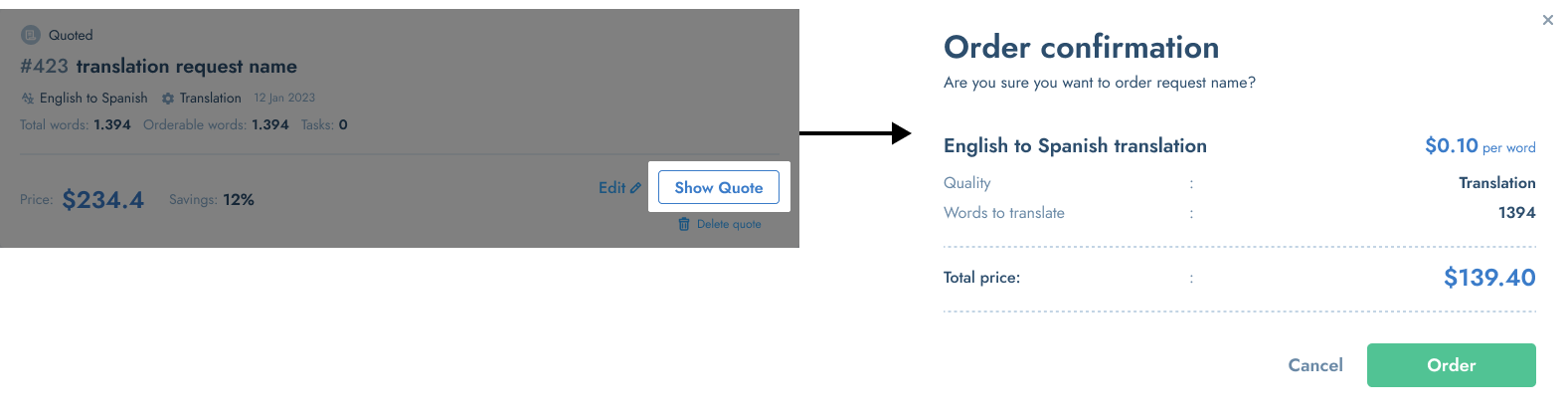
- To delete the quote, click the "Delete quote" button on the Translation request card on the dashboard
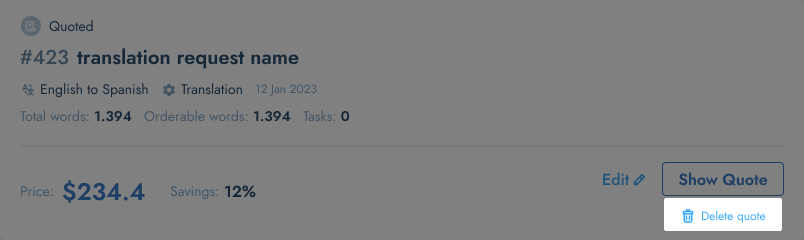
- You can perform BULK actions for this status. More about "bulk actions" at the end of this article.
In Progress
- If the translation request status is "In Progress", this mean that your request is in progress and it is being worked on and/or being translated.
- You will notice that the status in the top left hand corner of the card is "Translating".
- In Progress = Translating
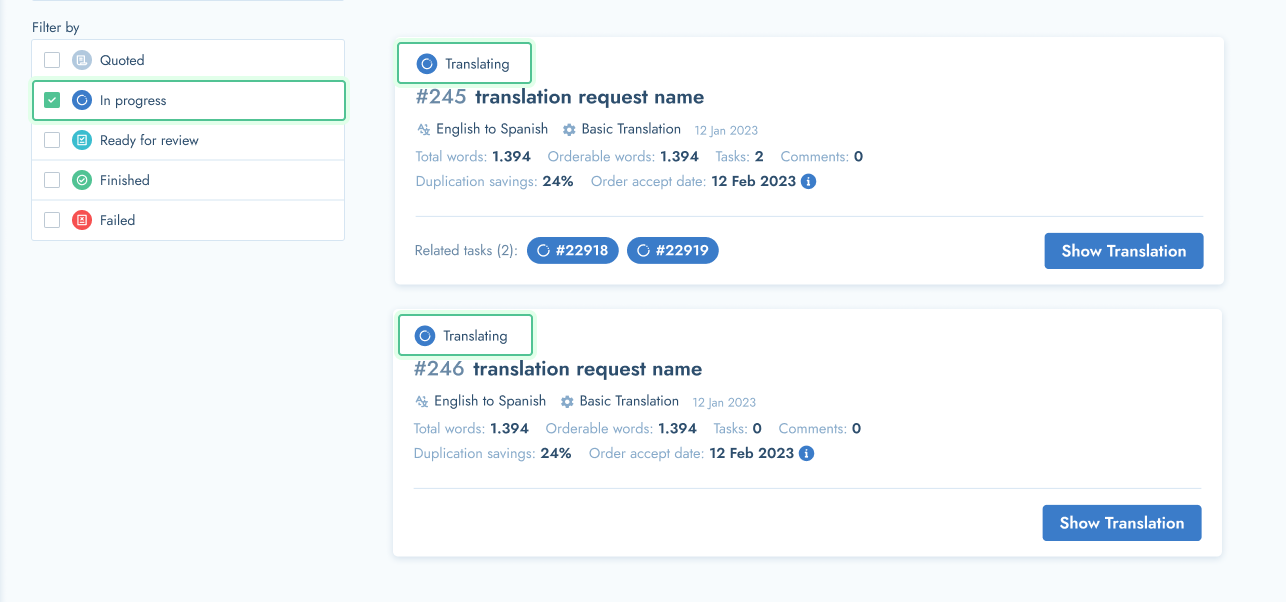
Ready to review
- If you see the "Ready to Review" status, this means your translation request has successfully been completed.
- You can now review the translations and ask for any required changes or corrections that you would like to make.
- Please refer to THIS ARTICLE HERE on how to review and download your requests.
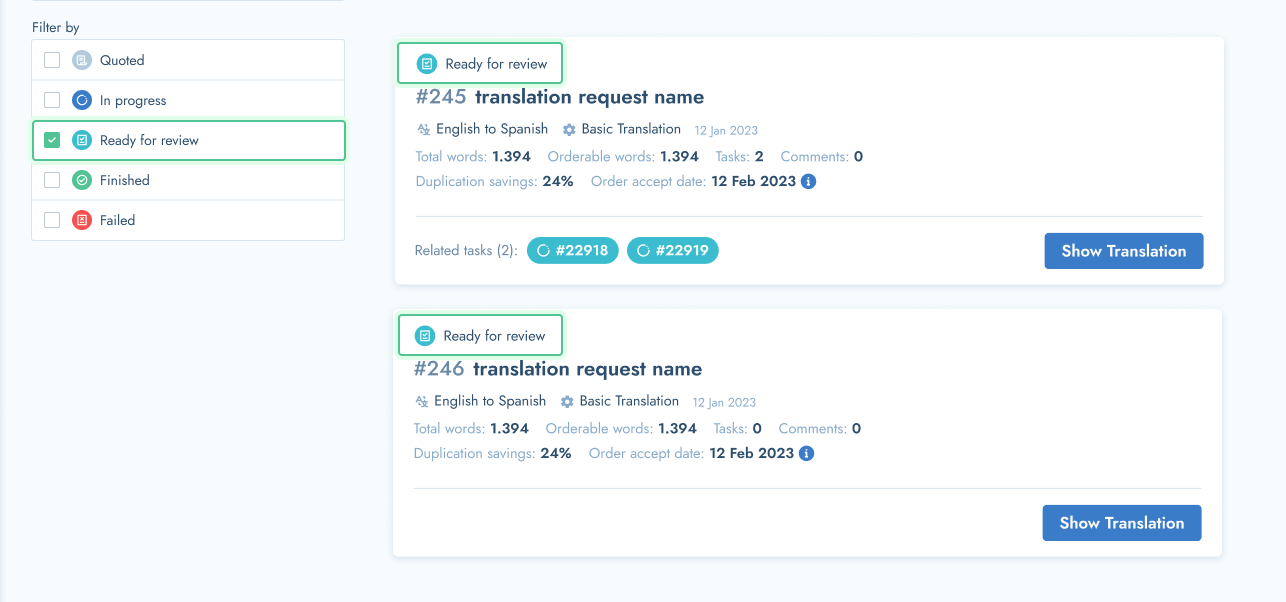
- You can perform BULK actions for this status. More about "bulk actions" at the end of this article.
Finished
- If you see the "finished" status, this represents a task which you have already reviewed and accepted.
- You can download the translations of any requests with the "Finished" status straight from the card on your dashboard
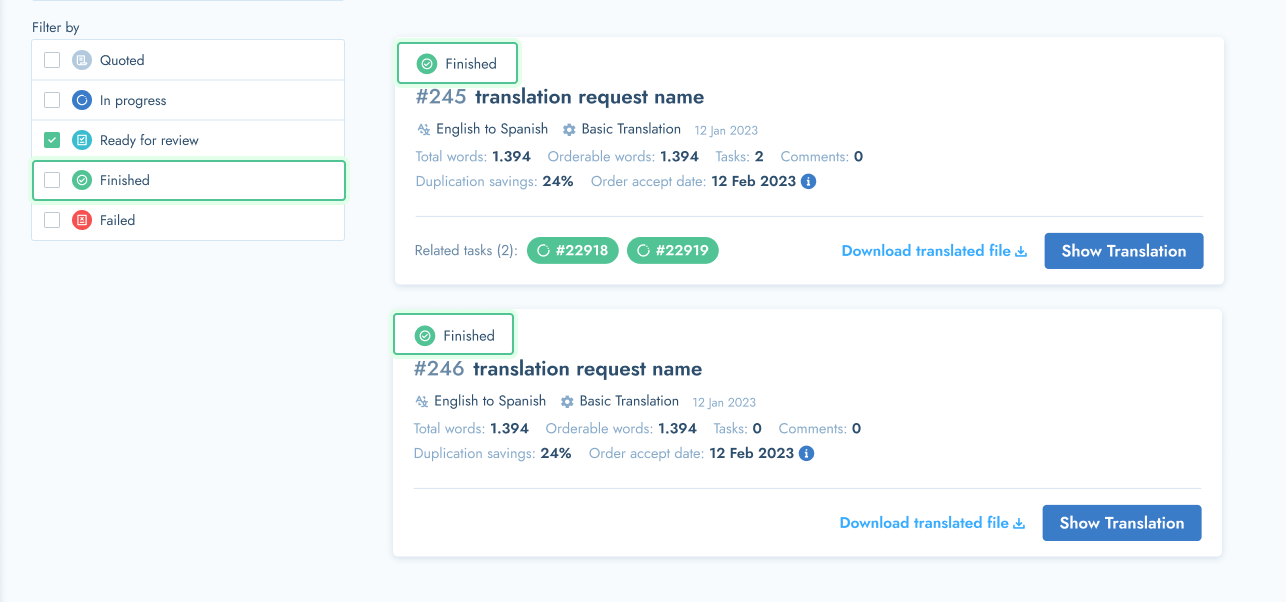
- You can perform BULK actions for this status. More about "bulk actions" at the end of this article.
Failed
- If you see the "Failed" status, this means that your translation request Failed and the order has not been placed.
- Please delete this request and start from scratch OR contact Tolq Support at support@tolq.com for further assistance.
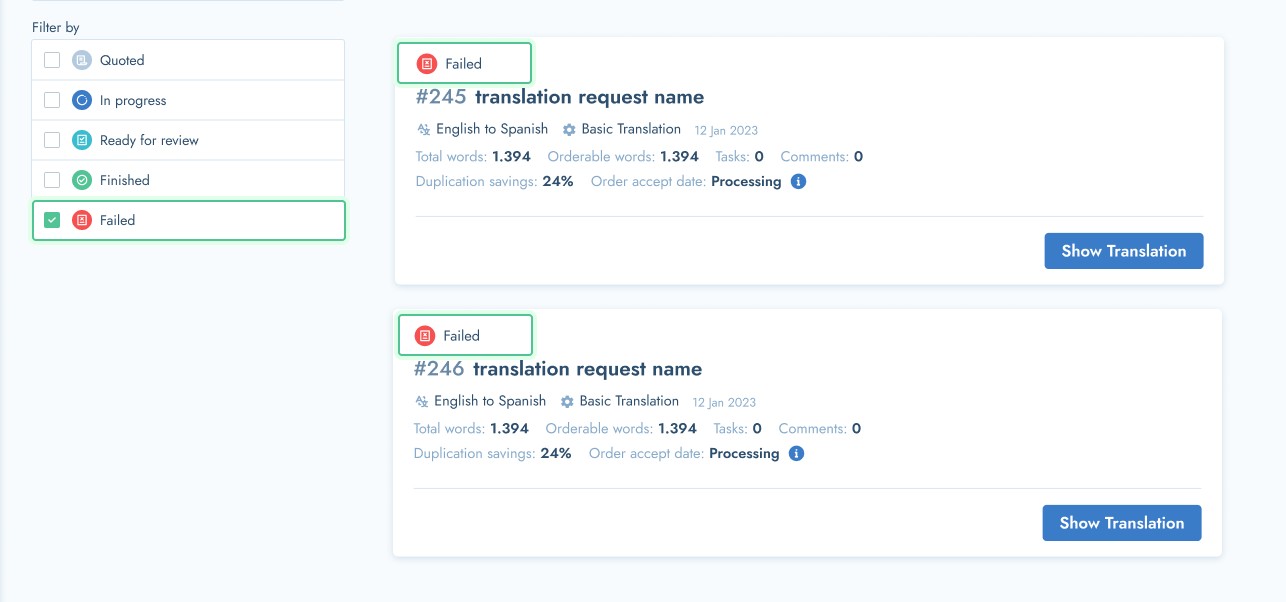
BULK ACTIONS
Applicable for Translation Requests with "Quoted", "Ready to review" and "Finished" statuses.
- The Bulk Action feature allows you to perform certain actions on certain translation requests, in bulk which saves you time and allows for greater efficiency.
- In order to access the "Bulk action". feature, please proceed to filter the translation requests by ONE of the relevant statuses. Once you've set the filter, the "Select Item" button becomes active and clickable.
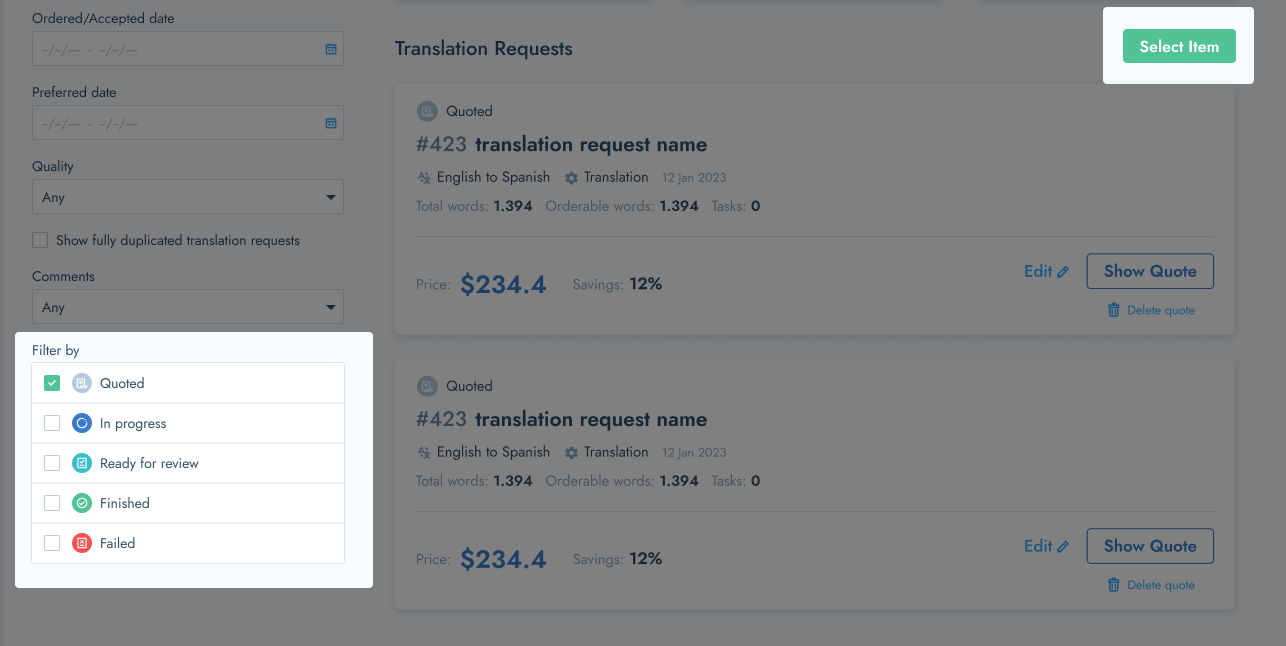
- If you click the "Select Item" button, you will be able to select multiple Translation Request cards (with the same filtered out status) on your dashboard.
- Keep an eye out for the little tick-box on the top right hand corner of the TR card.
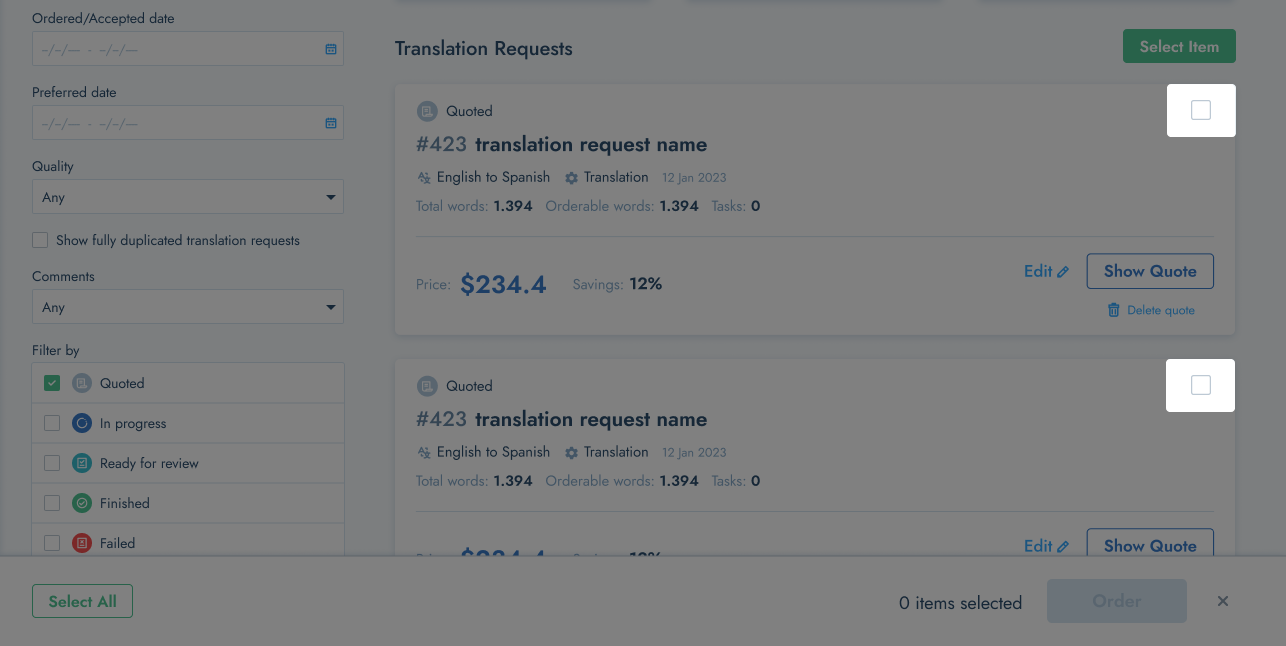
- You can now select any Translation requests that you'd like to include in this particular bulk action.
- You can also click "Select All" to select all of the translations requests with this status by clicking the "Select All" button.
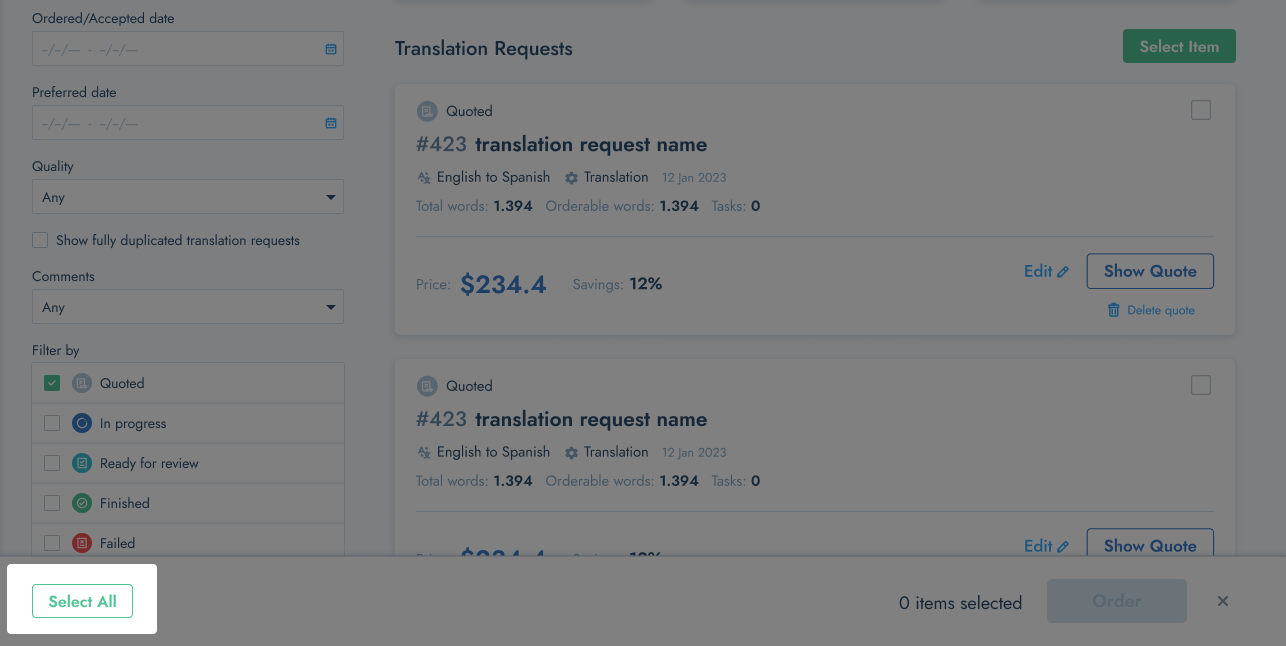
- Once you've selected all of the Translation Requests that you want to include in the bulk action, you can choose to move forward and confirm the bulk action.
Please see detailed information about each status that allow for Bulk Actions below:
Bulk Action for "Quoted" translation requests
- You can bulk ORDER any or all Quote requests by bulk selecting the relevant translation requests and then clicking the "Order" button
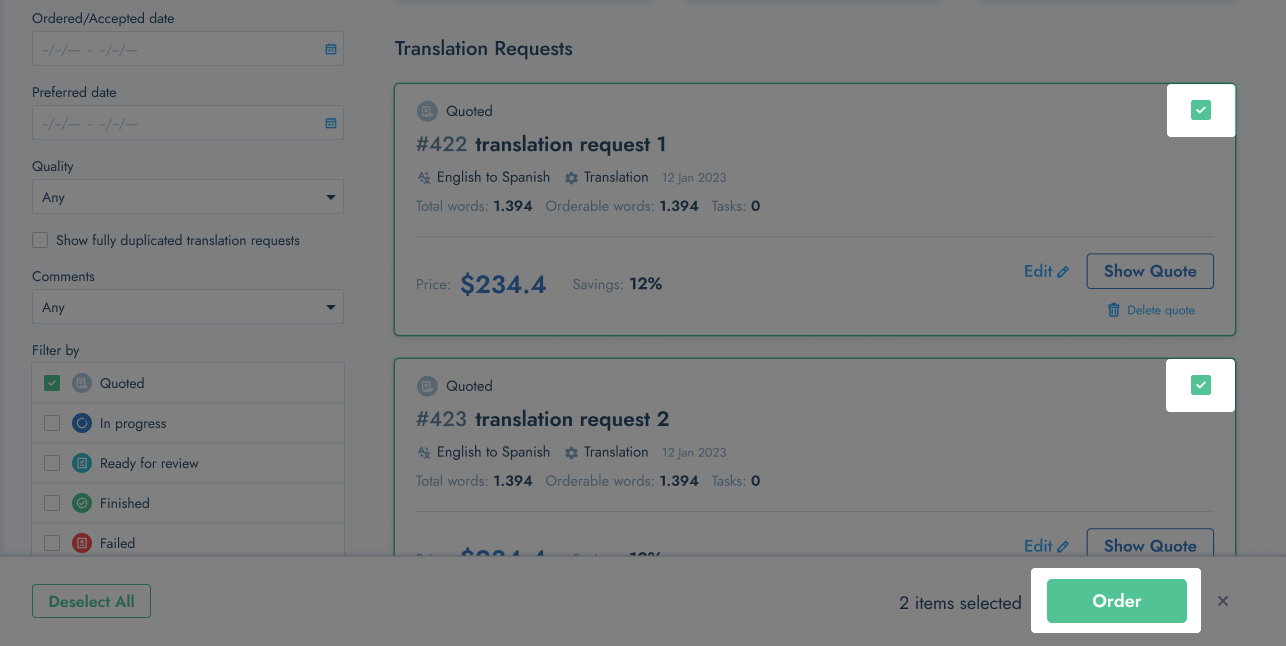
- Double check and confirm the selected items on the pop-up screen and click "Order" when you're ready to order the selected Quotes.
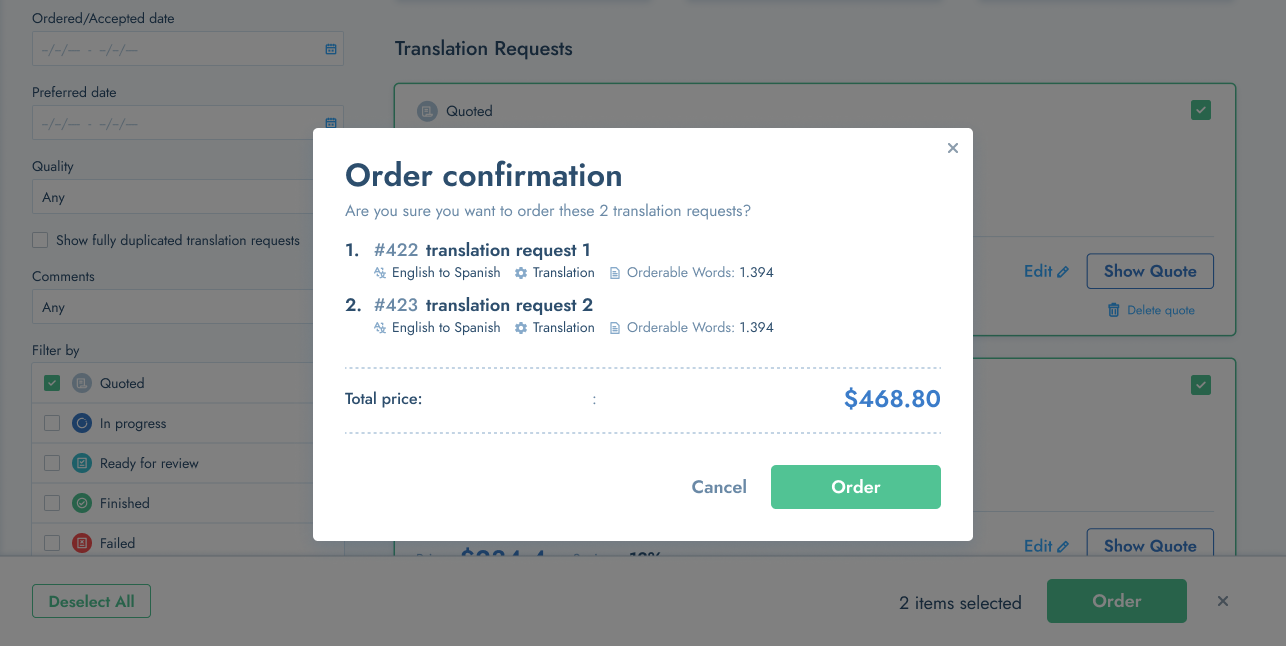
Bulk Actions for "Ready to review" translation requests
- You can accept multiple translations requests in bulk, by selecting the relevant translation requests and then clicking the "Accept Translations" button.
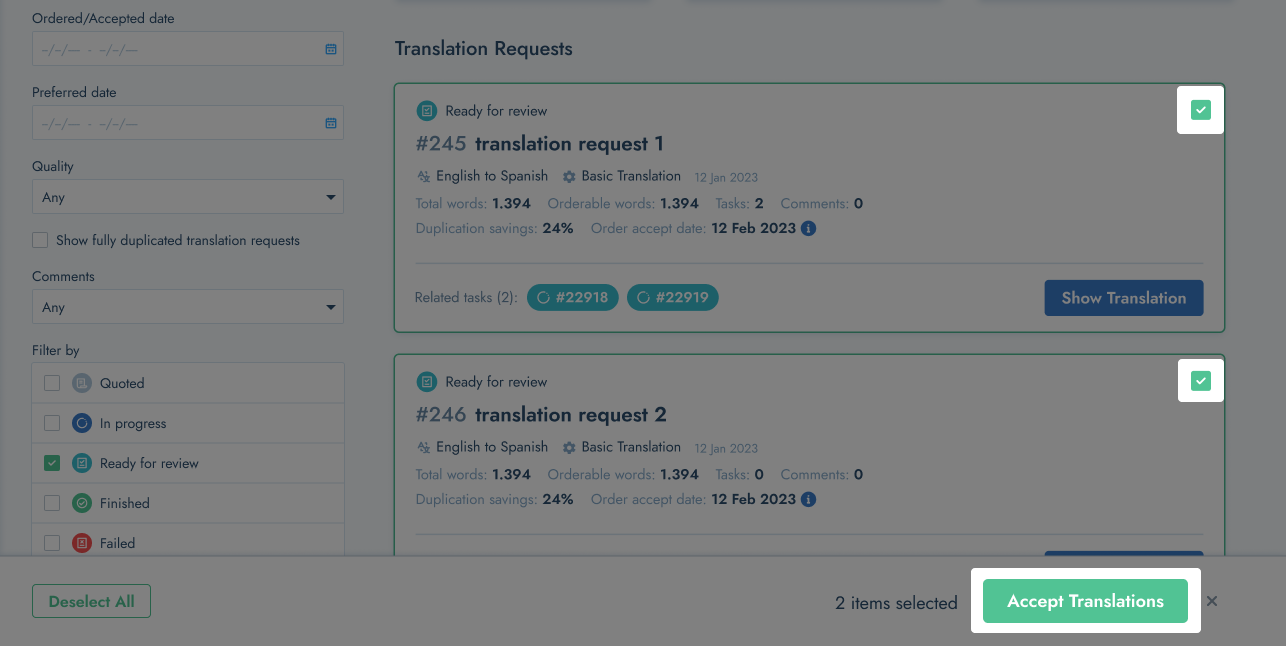
- Double check and confirm the selected items on the pop-up screen and click "Accept" when you're ready to Accept all of the selected "Ready to review" translation requests.
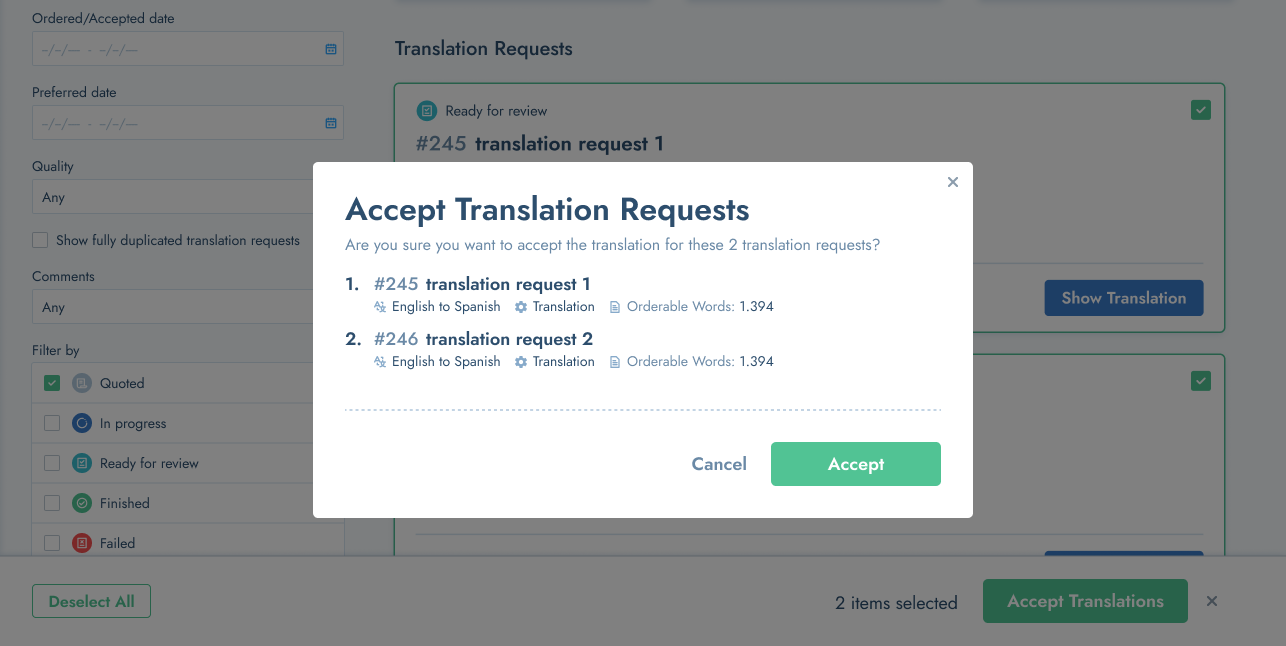
Bulk Actions for "Finished" translation requests
- You are able to download your completed files in bulk by selecting the relevant "finished" tasks and then clicking the "Download Translations" button.
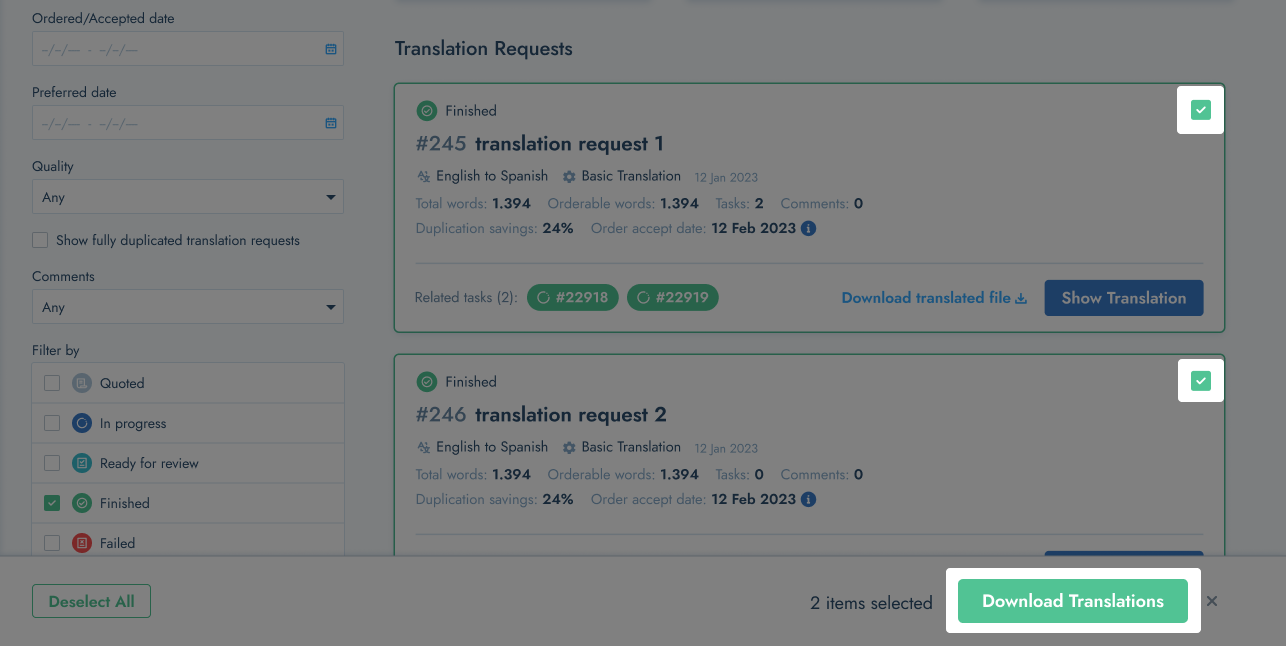
- Double check the list and if you are happy with your selection, click "Download Files" to confirm and start the download.