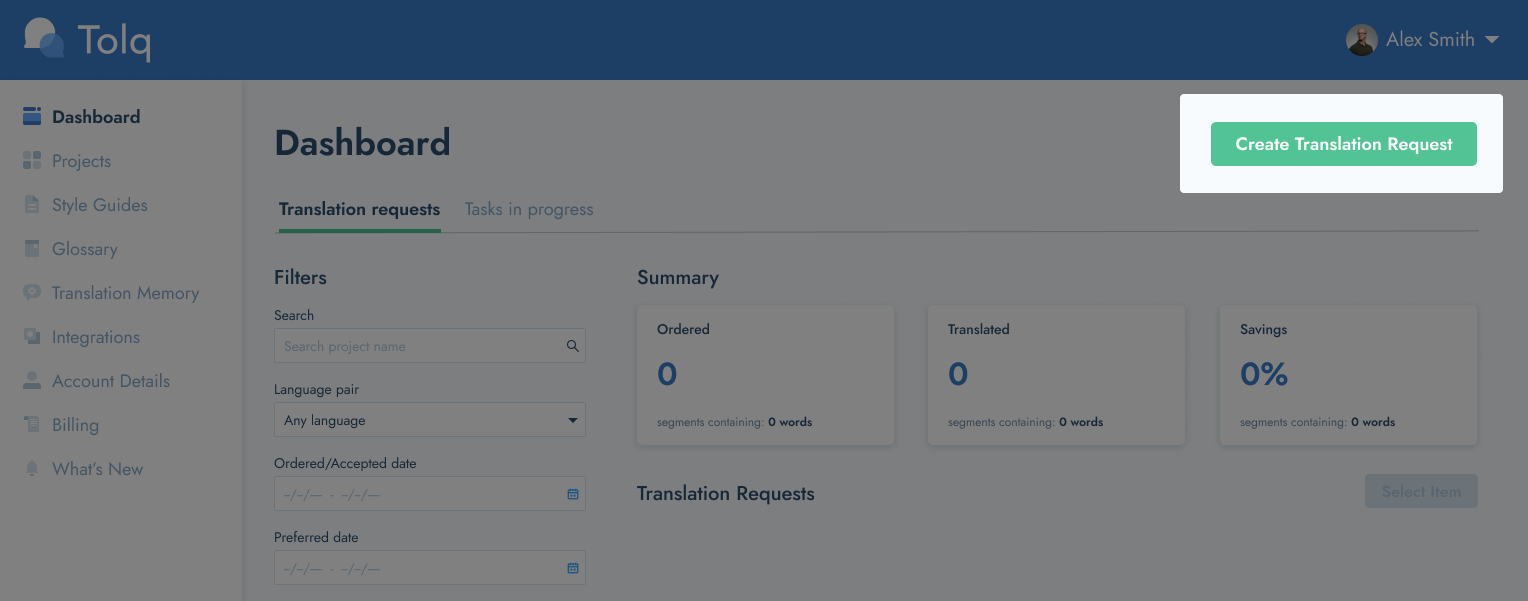Staging - Placing an Order / Creating a Translation Request
What do I need to prepare before placing an order?
Preparation is key. Ensure that you have the following prepared and ready before placing your order/creating your translation request:
- The file(s) that you want to translate - see more about our accepted and popular file formats as well as the things to look out for, in the article here.
- Prepared Glossary for this order - See more information about Glossaries here.
- Prepares Style Guide for this order - See more information about Style Guides here.
It is necessary to have all of the above prepared, before you place your Translation Request.
How do I place an order?
To place a translation request, click the “Create Translation Request” button on your dashboard.
Adding your content:
There are 2 options to add your source content to the platform - plain text & the upload of a file:
- To Paste or Type in your text - use the box on the left. - best for smaller texts
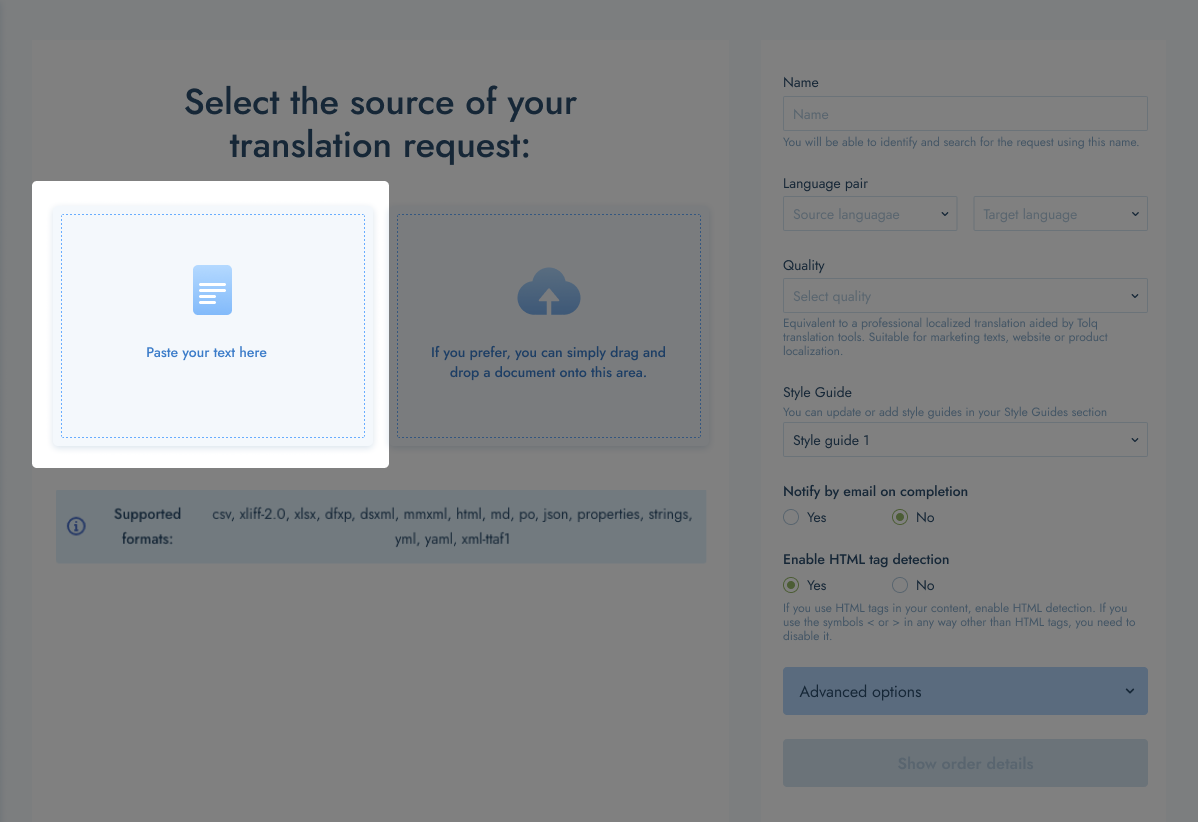
2. To upload a file - you have 2 options
- You can click in the box on the right hand side to navigate to the file you need on your computer
- Alternatively, drag and drop your file into the same box
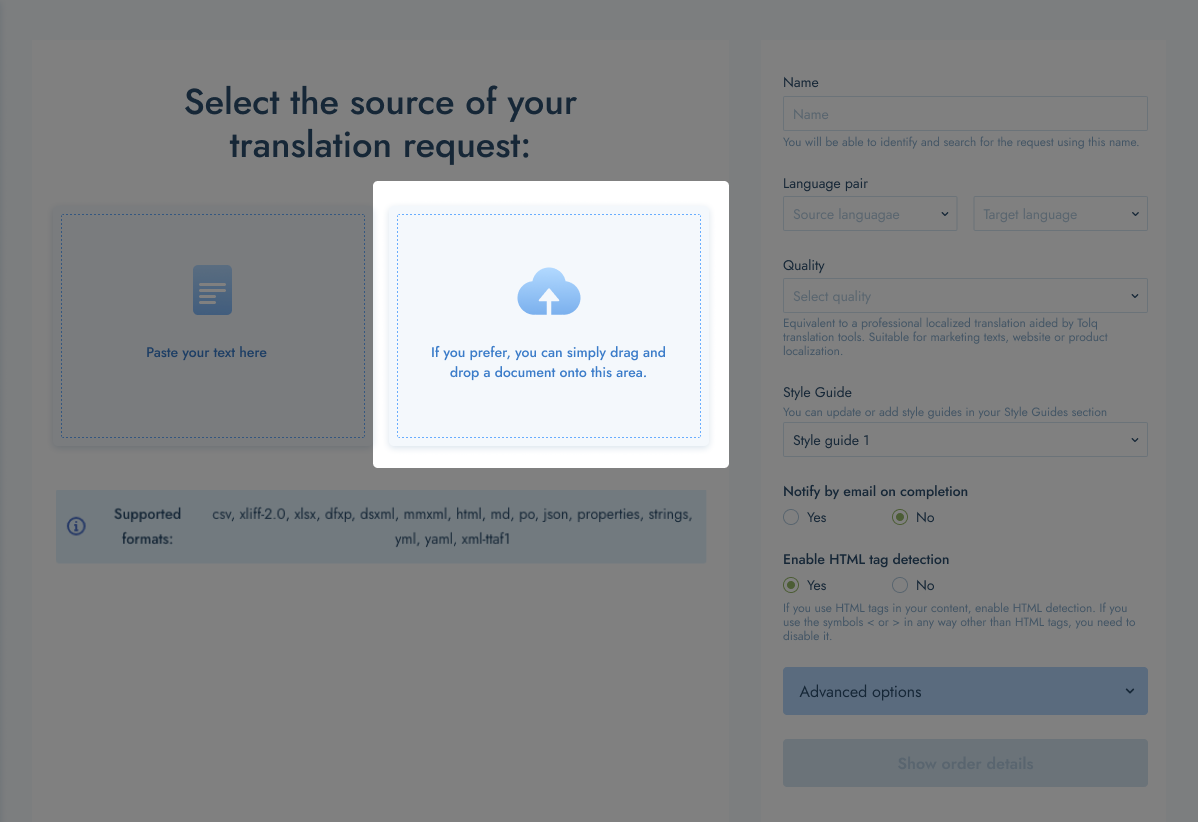
Selecting & setting your preferences:
After you have uploaded your file, you will be prompted to select your preferences. The preferences are:
Name
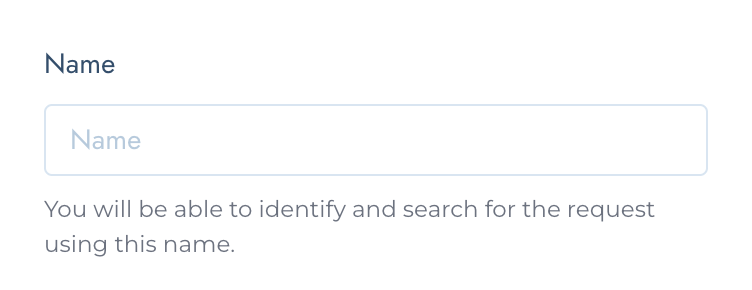
- If you choose to upload a file for your translation request, the file name will automatically populate in the "Name" field. If you wish to name the translation request something else, you are welcome to do so. Simply enter the name that you want it to be.
- Please note that you will be able to identify and search for this translation request, by using this name.
The Language pair(s)
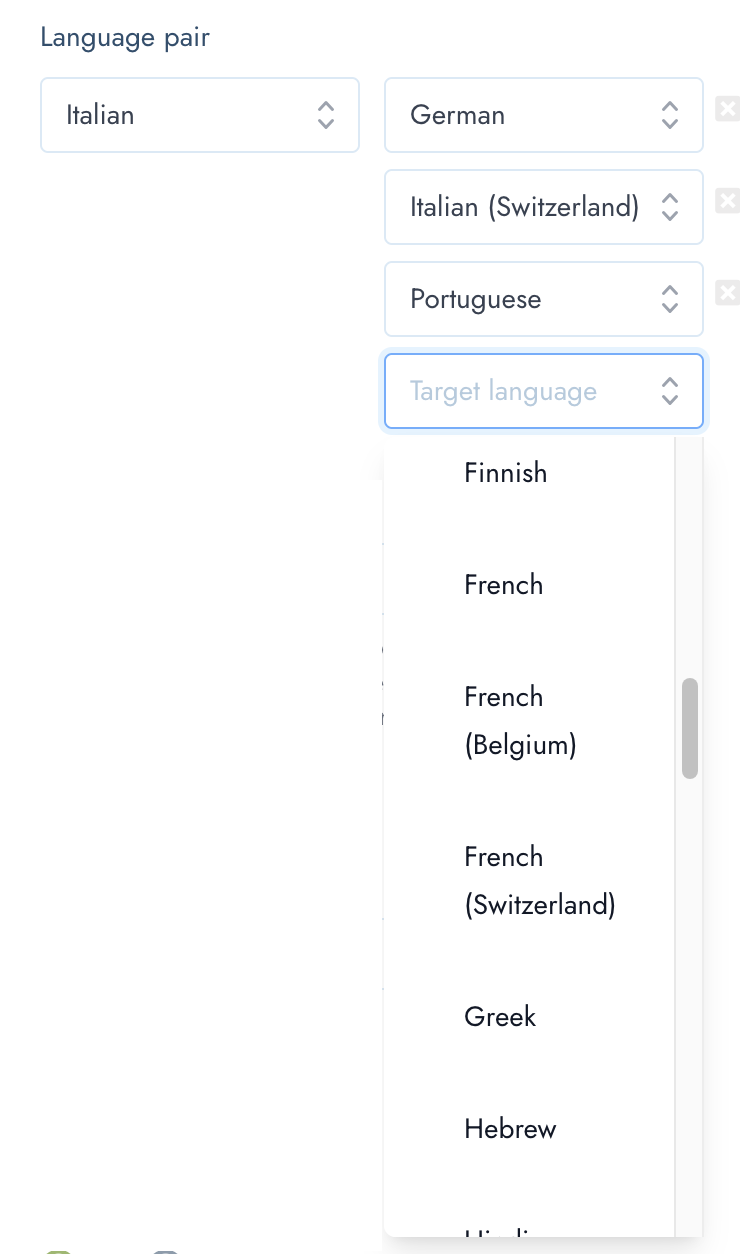
- Select the languages for this translation request, starting with the source language. Please note that the source language needs to correspond with ALL OF the content in the document. It is not possible to mix source languages within the same document - there can only be one source language per order.
- Next, select all of the target languages - these will be all of the languages that you want your content translated into. You can select as many target languages as you need.
- To learn more about our supported languages, please see the article here.
Please note: Any additional languages not on this list can be requested. Please contact your closest sales representative or account manager to enquire about this.
The Quality Level
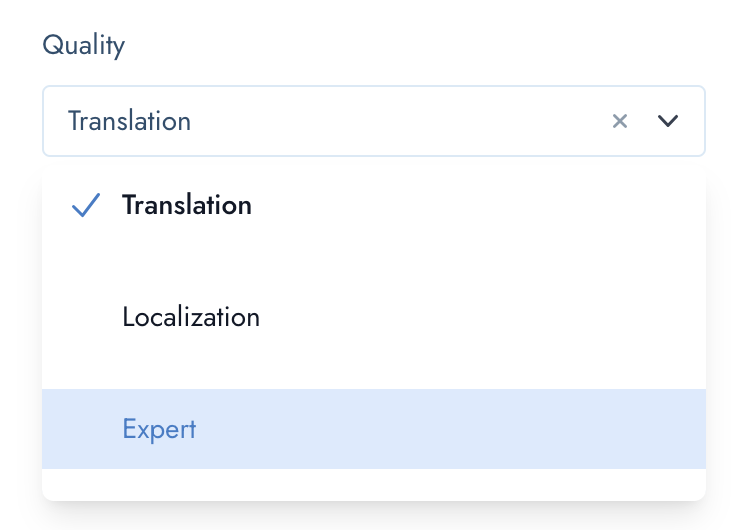
- Select the quality level for this translation request.
- Please note - you can only select one Quality Level per order. If you have content that needs to be translated with different quality levels, we suggest to create a separate order for each.
- Read more about the different quality levels in the article here.
Style Guide
- Next, you have to select the Style Guide that you prepared for this order or for this type of content.
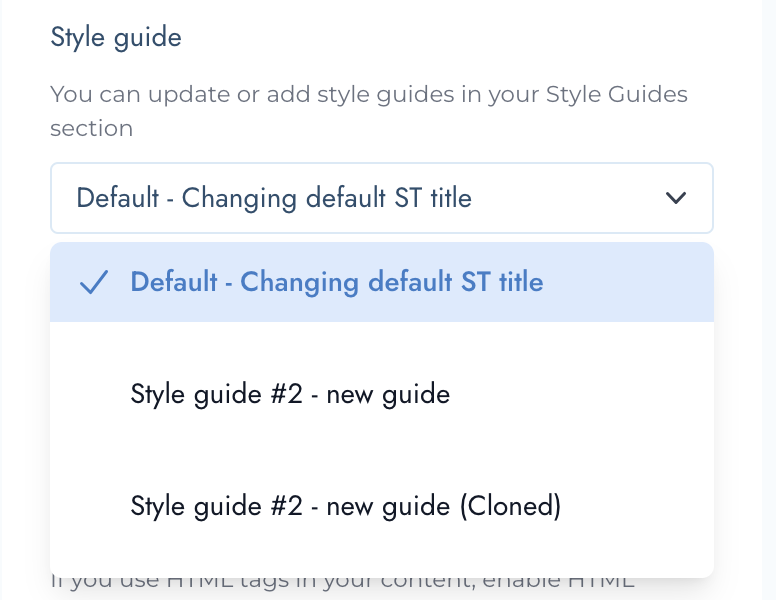
- For precision in translations, having a detailed and meticulously crafted Style Guide is not just recommended; it's a necessity.
- Ensure you have your detailed Style Guide in place before placing your order. Provide as much information as possible.
- This invaluable tool equips translators with explicit instructions, providing a structured approach to effectively communicate your message to your target audiences.
- To read more about Style Guides, please see the article here.
Notify by email when translations are complete
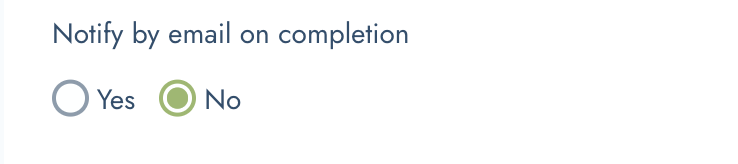
- Decide and select "Yes" or "No" on whether you'd like to be notified by email when your translation are completed and ready for your review.
Html tag detection

- If you use HTML tags in your content, enable HTML detection. If you use the symbols < or > in any way other than HTML tags, you need to disable it.
- Read more about HTML tag in the article here.
Advanced Options
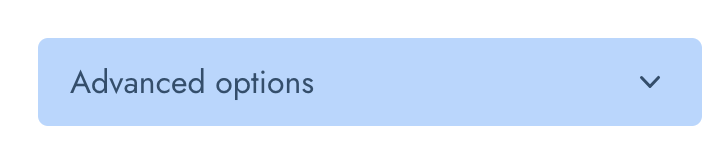
- The next important section of preferences is the "Advanced options". These preferences included the below items to tailor your translation request more effectively. More detailed preferences mean more nuanced and accurate translations, aligning seamlessly with your unique requirements.
Preferred delivery date:
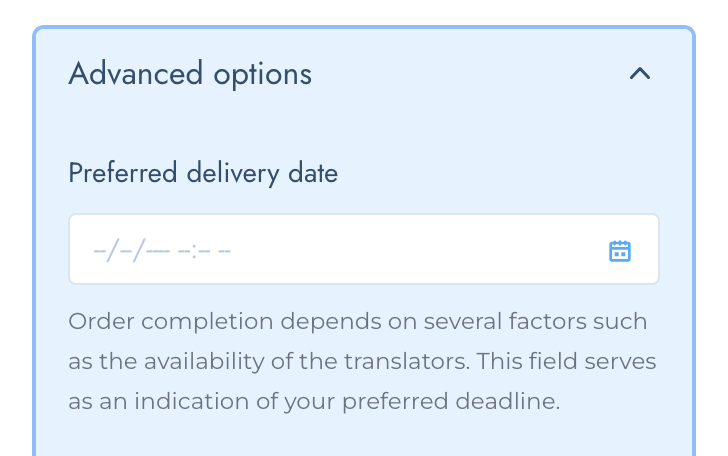
- This will provide us with an indication of when you would prefer to have the translations completed.
- Please keep in mind that order completion depends on several factors such as the availability of the translators.
- This field serves as an indication of your preferred deadline, but does not guarantee that your order will completed by this date.
Should you require a specific due date, please contact your sales representative to arrange this in advance.
Context URL
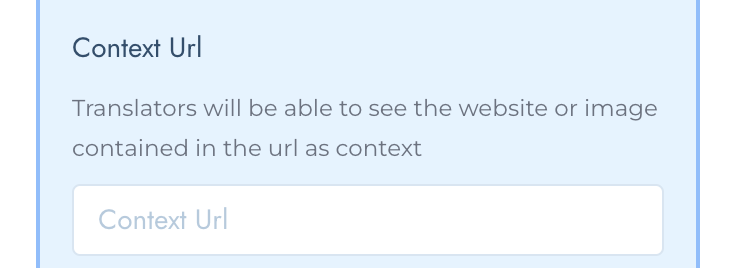
- This provides translators with additional context to refer to whilst translating.
- Use this field for any website links, links to products, the original files/documents or any other reference material that will provide the translators with as much context as possible.
Instructions for translators
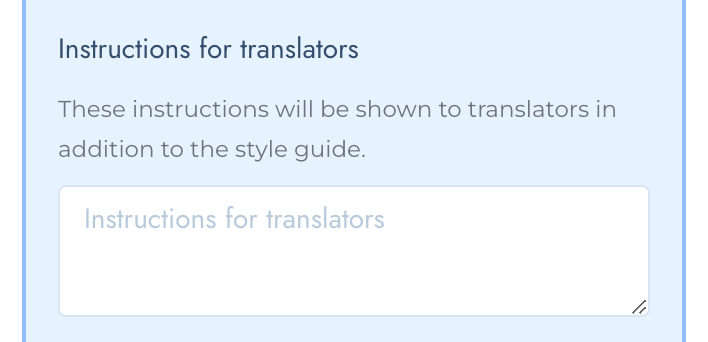
- You can use this field to provide translators with additional information if needed. Ideally, the majority of the information needs to be in the Style Guide, and Glossary.
- But this field can be useful for additional URL's or any other message that you'd like to communicate to the translators who will work on this translation request.
Character Limits*
*Only available if you uploaded an excel file
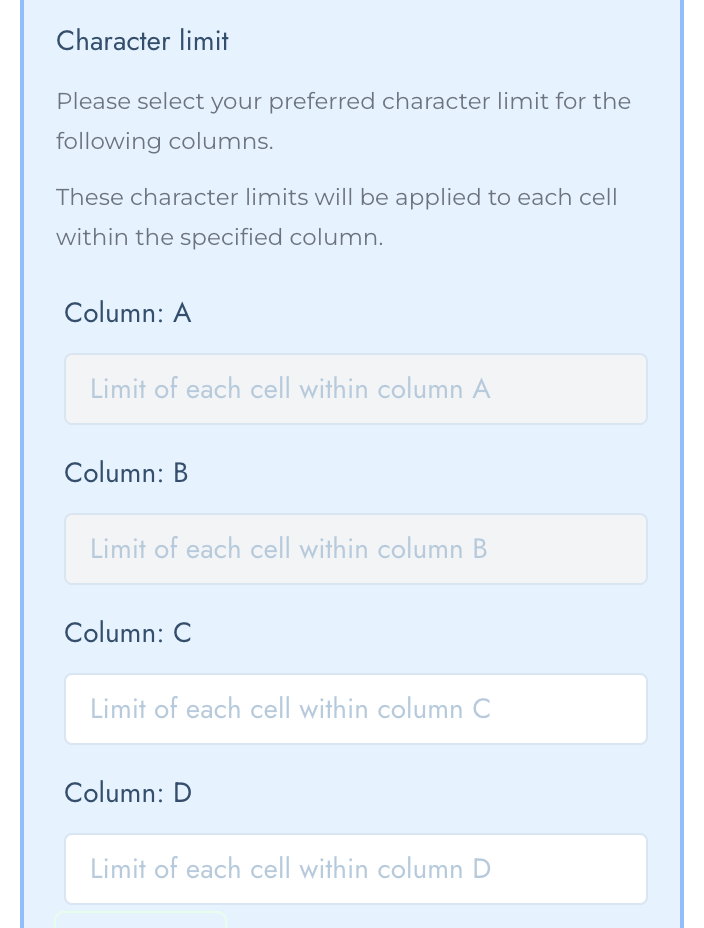
- You can set character limits for specific columns in your orders within our system. However, consider the nature of source and target languages when defining these limits.
- Some languages naturally require more characters to convey the same information. For example, while your English source copy may be precisely 150 characters, languages like German may require more space.
- Therefore, translations into German may exceed the specified character limit, necessitating adjustments to condense the content.
- To mitigate potential issues, consider creating source copy significantly shorter than the specified limit, providing flexibility to accommodate variations in translation lengths.
- Alternatively, provide translators with guidance on parts of translations they can omit to adhere to limits.
PO Code
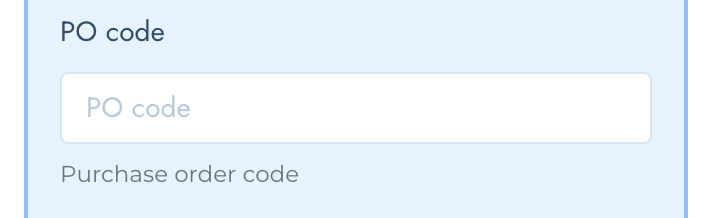
- Enter a Purchase Order code for your Translation Request.
Assigned Team Member(s)*
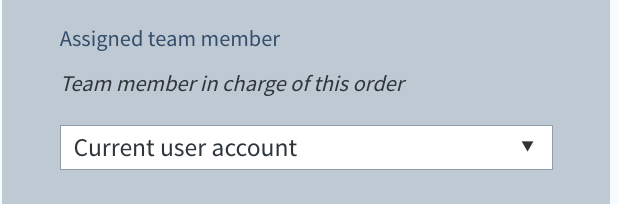
*Only available is you have more team members under your Tolq account
- Easily assign your request to a preferred team member who will review this translation request.
- To read more about Team members, what they are and how to add them, please have a look at the article here.
Glossary/Glossaries to be used for this translation request
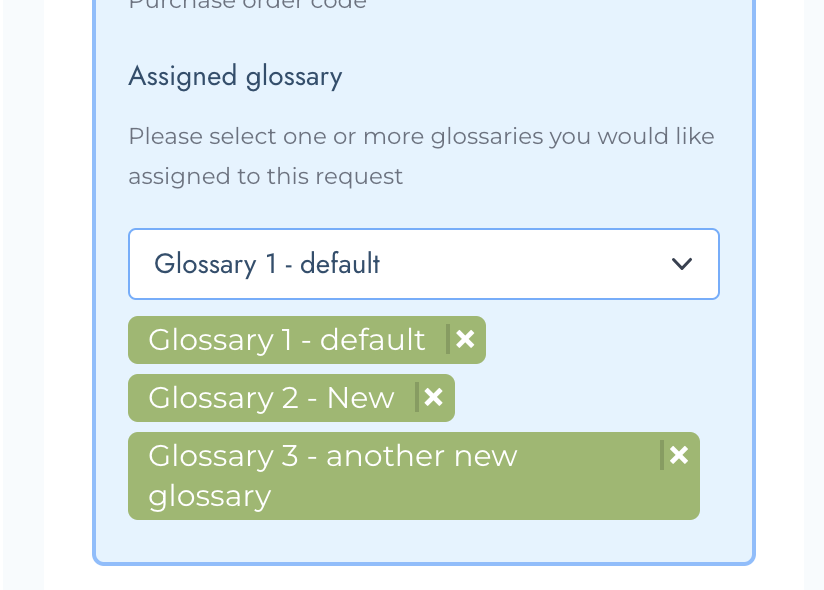
- Please select one or more glossaries you would like to assign to this request.
- You are able to select one or more glossaries to each order
- If no Glossary is selected, the default glossary will automatically be added to the order
- To read more about Glossaries, their importance and how to edit and create them, see the article here.
Now you are ready to move on to the final step before placing your order.

- After you have completed everything, you can complete the process by clicking the "show order details" button.
- After clicking on order this translation, you will be presented with a summary of your order.
- The summary includes the following information:
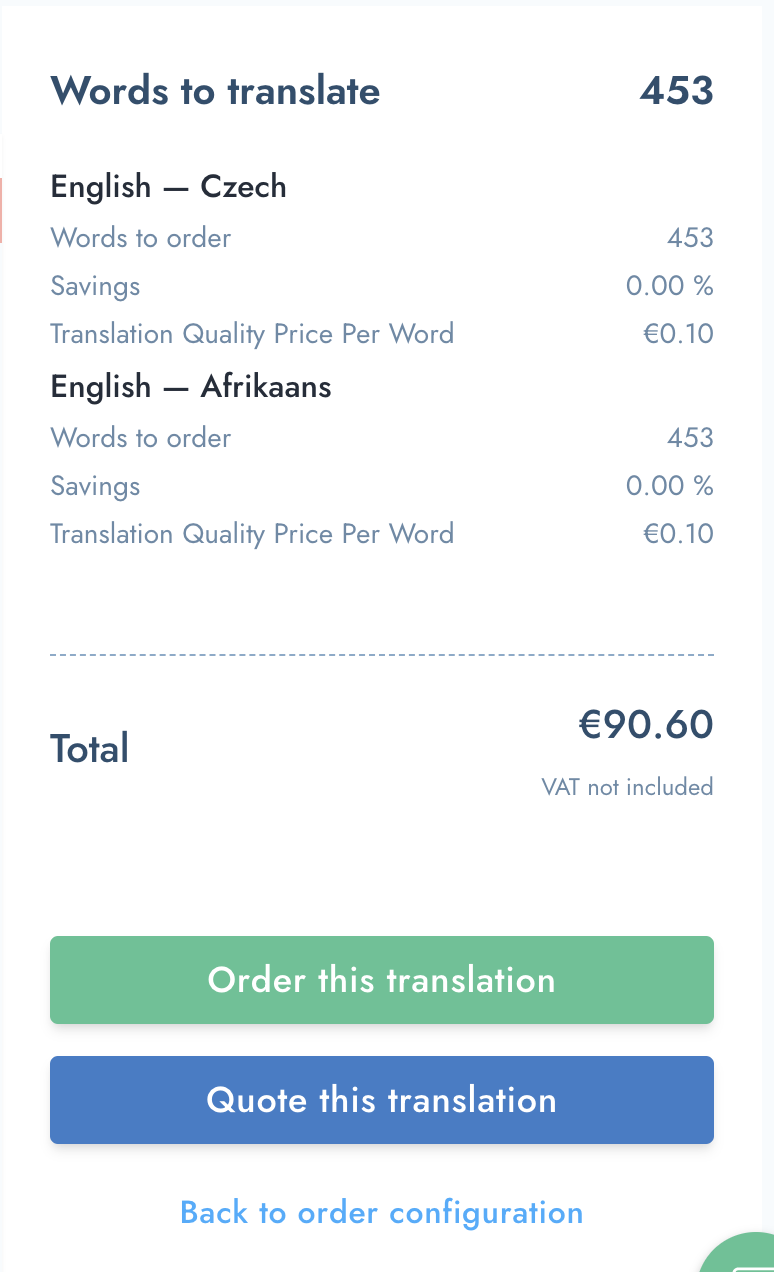
- Total words to translate - taken from the source document/content
- Separate summaries for each target language selected for this order along with the words to order for each target language
- % savings (if applicable) - savings can come from duplications within the document as well as any translation memory savings. To read more about Translation Memory please see the article here.
- Quality Level ordered along with the price per word for that quality level. TO read more about the different Quality Levels, read the article here.
- Total cost for this order (excl VAT)
Take Action
From here, you can now do one of the following:
- Order the Translation OR
- Quote this Translation
If you need to make changes to the order, you can go back an configure your order differently by clicking "Back to order configuration".
Status of Translation Request
Your order has now been completed. Now you can leave the rest to us and follow the status of all orders within your dashboard.
For more about what each status means, take a look at the next article here.
For any other questions, please contact your Tolq Account Manager. Our Support Team can be contacted at support@tolq.com for any technical questions you may have.